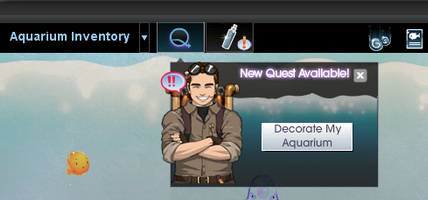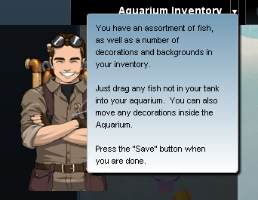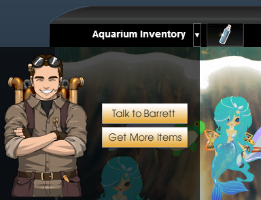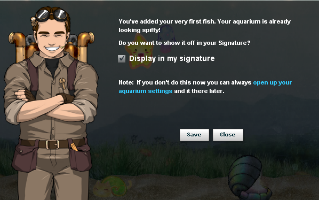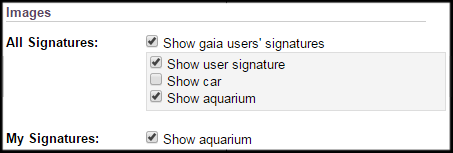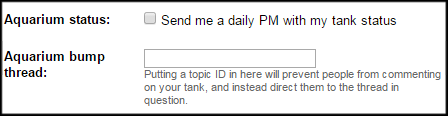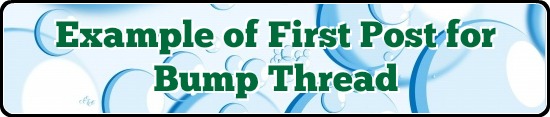Personal Bump ThreadThe purpose of a bump thread for a tank is for users to bump the thread when the tank glows; this brings the bump thread of the glowing tank to the top of the Aquarium Forum so that other users can grab the tank. BG bump threads are not supposed to be bumped when a tank is not glowing.
Step 1. Create a new topic in the
Gaia Aquarium forum.
Step 2. Give the thread a temporary name such as: THREAD UNDER CONSTRUCTION. DO NOT POST.
Step 3. What to include in the first post of a bump thread.
Note: To make things quick and easy, I have provided instructions and coding for an example of a first post. All you have to do is modify some of the coding so it links to your tank and information!
Check out this post!Direct Link - This allows users to open your tank in a new tab (instead of a new window). It also allows users who have signature tanks blocked to access your tank. Many users find the direct link games are less laggy than games played through the signature tanks. This is by far the most important item to have in your first post! Keep it near the top of the post so users don't have to scroll through the first post or the page to find your tank.
Bump Link - Sometimes this link is to the thread itself. To spare a user the time it takes to load your thread and find the compose button, click it, and use the link to the post composition instead. You can also direct them to a quoted post composition. The benefit of this is you get notified that someone bumped your thread. It is beneficial to provide this link in your signature as well so users can bump your thread and potentially get you more players.
Tank Description - This is optional. You can tell users what kind of fish are featured in your tank.
Step 4. Make 15 more posts in the thread. This is not required, but it is encouraged! After posting the 15th post your thread should be on page 2.
Step 5. Delete all the posts on page 1 except for the very first post. What this does is makes your post the only post visible when users visit the first page of your thread. It also saves users time since they can find your tank right away and don't need to load any other posts (the page takes considerably longer to load if a dozen other users' tanks are on the first page). You may choose to keep 2-3 additional posts on the first page as reserved posts that you can edit in the future.
Step 6. Give the thread a new name. The bolder your thread name, the better.
Examples:
FULL DOLPHIN TANK IS GLOWING
Mermaids on Fire and Glowing!!!
Bob's mixed tank is GLOWING NOW~
Grab some BOOTY HERE~
Step 7. Provide a link to your bump thread in your signature so users can bump the thread when they see your tank glowing. Directly linking to the post composition in the thread will spare users a bit of time.
Step 8. Bump if your tank is glowing!
Linking to Your Bump Thread From TankStep 1. Determine the topic ID of your bump thread. If you go to the first page of your bump thread and look at the URL, you should see a 't' and series of numbers listed after the name of your thread. The numbers after the 't' are your topic ID.

(If you're not on page one of the thread the number might look like this: ######_##. Delete the underscore symbol ( _ ) and the numbers after the underscore. My example URL contains 7 number slots, but your thread ID may contain fewer or more numbers. Note that your tank ID and topic ID are NOT the same.)
Step 2. Go to your Account Preference in Account Settings. In the Feature Options (right side of the page, below the sections for Guilds and Forums & Guilds) there is a box in which you can enter your topic ID.
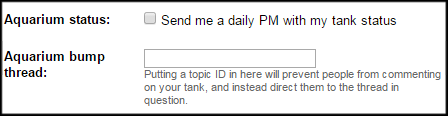 Step 3.
Step 3. After saving the changes you should see the blue link available at the bottom of the window containing your tank (when viewed through direct link or by clicking Visit My Aquarium if your signature contains your tank). If you click the link, it should open your bump thread in a new window.

You can link to your thread, but you are not able to link to post composition through the tank.






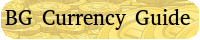


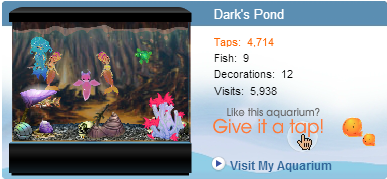


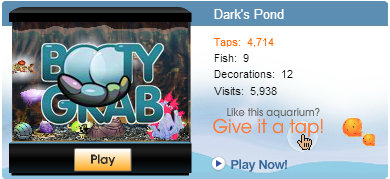

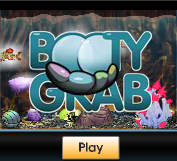
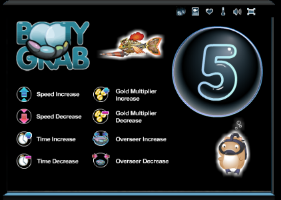
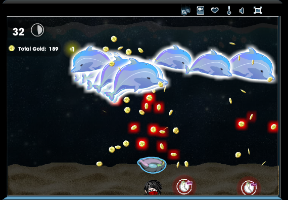






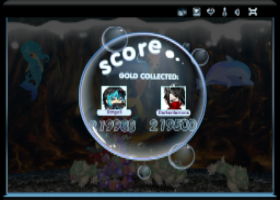

 (non-lite) vs
(non-lite) vs  (lite)
(lite)